7Pad 2.4.4 : Midi In and easy scales play !
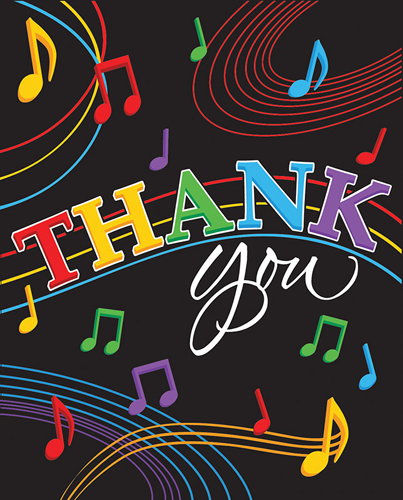
7Pad regular updates will not be possible without all of you buying the app and supporting development : Thank you ! These new features are only accessible for app purchasers.
Making 7Pad easier to play for music makers
You wanted a simple way to control 7Pad chord changes or scales play, imputing midi from a DAW ( and outputting back the same way from 7Pad to DAW).
You wanted easy play for scales using only white keys on your midi keyboard.
Keyboard Easy play mapping (ALL BUYERS INCLUDING SCALES PACK)
Enable the easy white keys mapping, and play any scale or arpeggio with just using your white keys up and down the keyboard ! Magic play access done using app settings menu then Keyboard easy play from the USB Midi-in preferences :
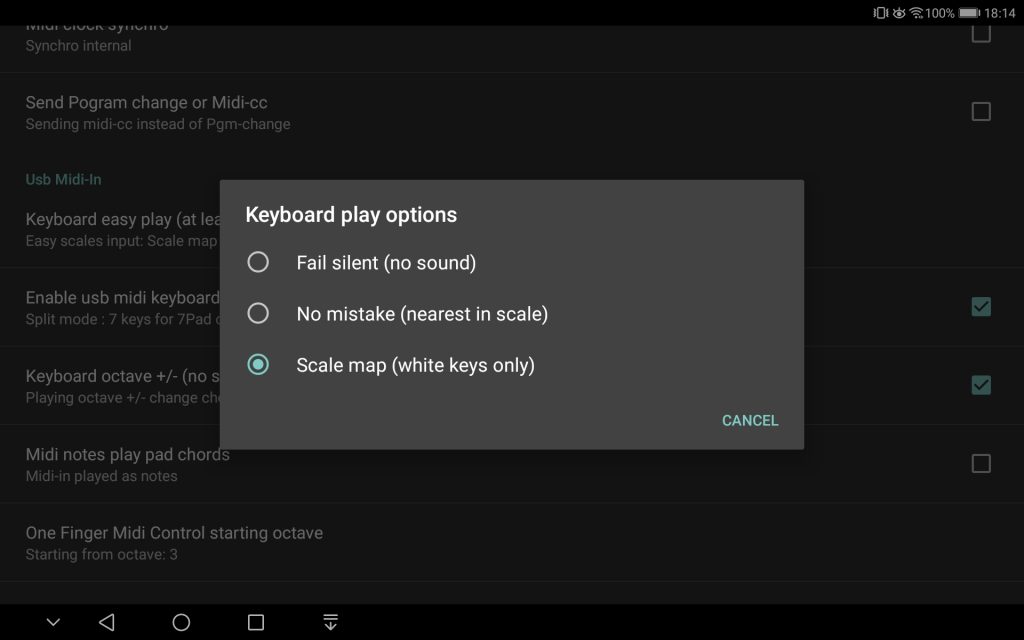
Android 6+ Midi Input from charging cable (PREMIUM AND FULL)
Making it easy for android 6+ users to enable Output from but also Input to 7Pad using the normal charging cable of your device :
1 – Plug the cable to your device and computer then activate midi function in your device ( Way to do that may vary with device and android version).
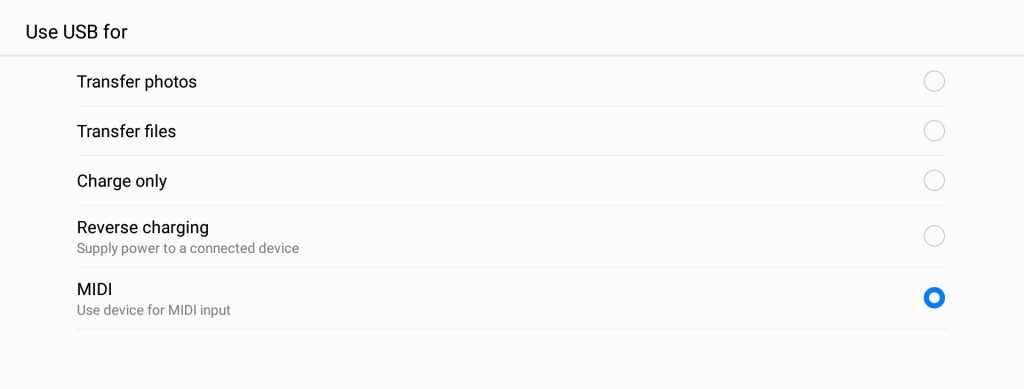
2 – Run 7Pad and touch USB button on the Sound pane, this will show midi configuration dialog : Choose the Android USB Midi peripheral option for Midi Out and Midi In, this is a virtual interface created on demand by android 6+ device.
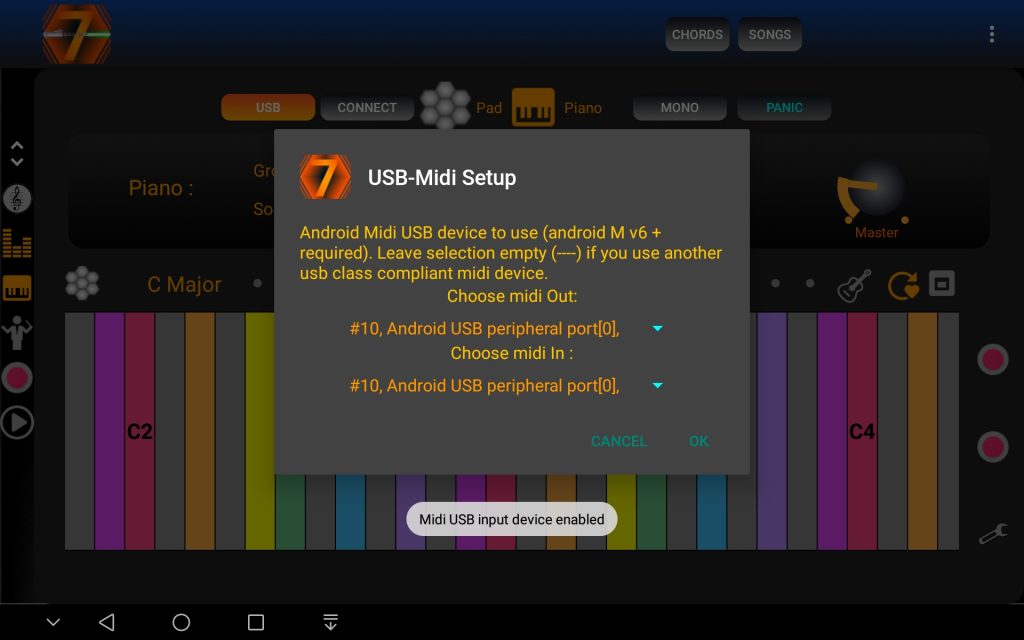
Warning, never choose hardware devices with this dialog : When an USB midi input controller is connected to android device with OTG cable : It will be present in the list from this 7Pad dialog. If you select the hardware controller in this dialog, you will end (at the best) with input lag : direct OTG USB input, will conflict with the android peripheral input : trust me, avoid it !
3- Configure midi In and Out in your DAW accordingly, you can now play with 7Pad as if it was a plugin on your Desktop computer.
Settings : Two Midi input channels controlling 7Pad Chords and scales
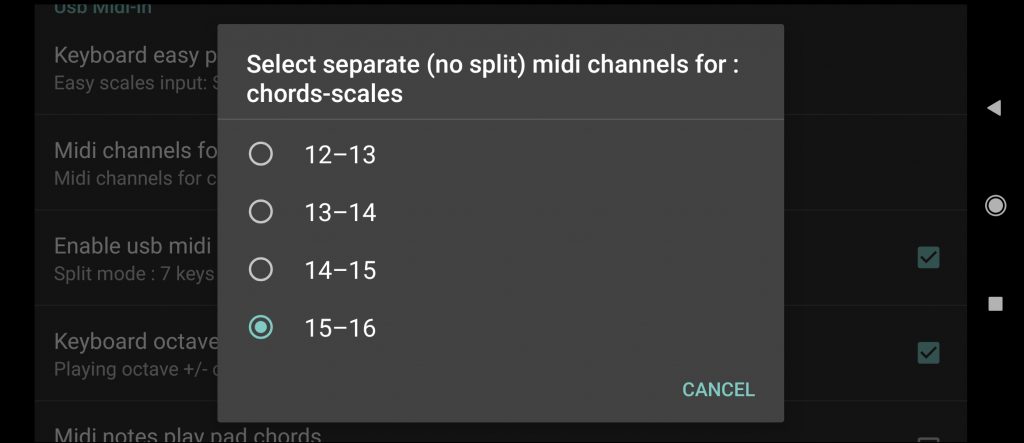
You can setup 2 separated midi channels for input of chords (first channel in range) and scales (2nd channel in range). The app will treat input on first channel as only chords and the 2nd channel as only scales, not taking care of the keyboard split setting. This allow simultaneous external sequencer record and replay using the full keyboard octave range for scales and chords.
Warning : The worst situation can also come when you create a midi loop ( 7Pad in and out connected together) with your DAW setup : If you do that, you will end with a 7Pad crash and perhaps even a computer crash : trust me, avoid midi loops !
